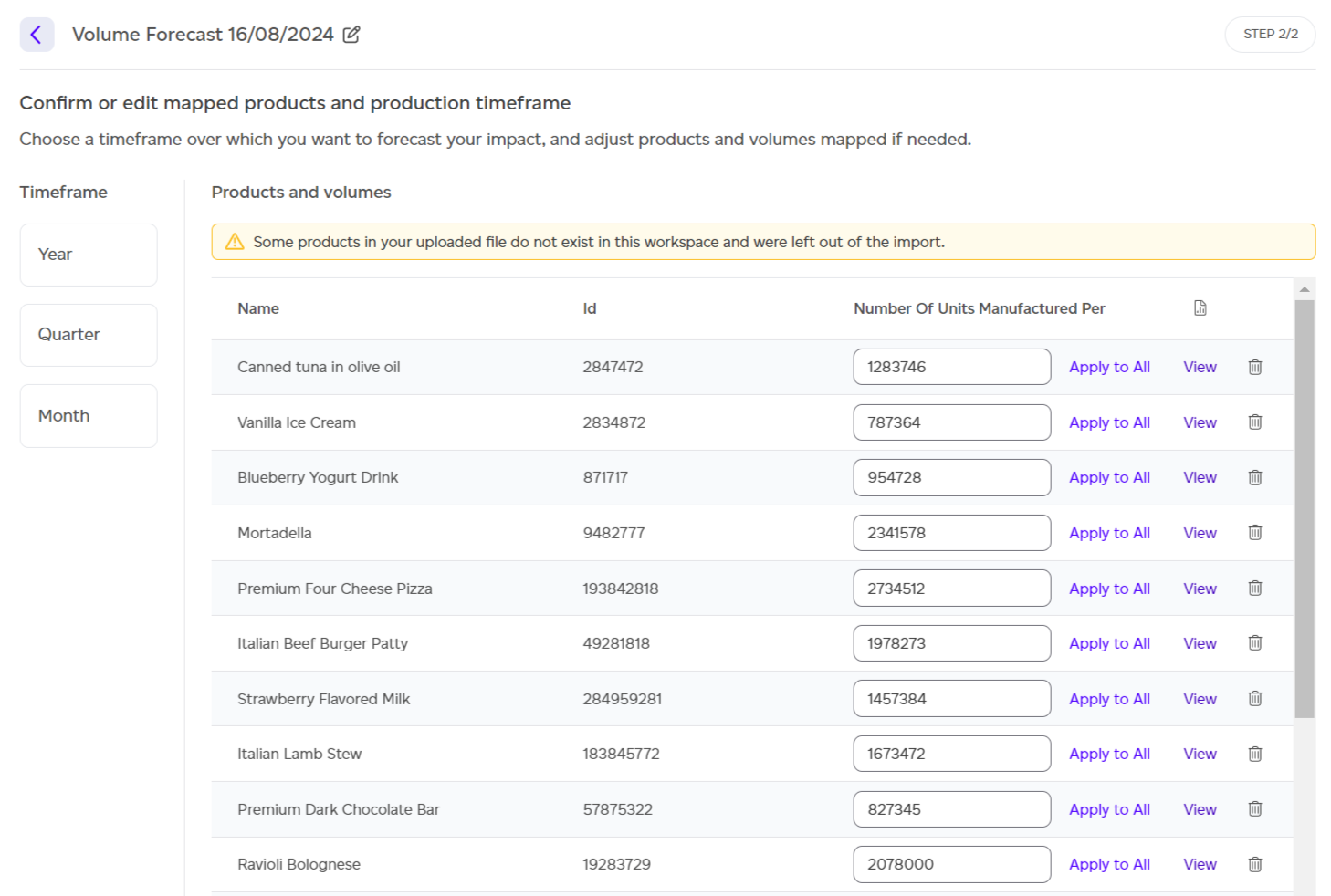How Can I Create an Impact Forecast?
How to Create and Manage Product Forecasts in Sustained for Environmental Impact Analysis
Forecasts are a projection into the future of what you impact would be if you produced a certain number of products. It can be very helpful to understand the potential benefits at scale of making some improvements at the product level since models can be included as inputs.
Clicking on Volume in the top menu will open a modal with five options. If you click on Forecasts, you will be redirected to the list of all existing forecasts in your workspace. If no forecasts exist yet, you’ll be prompted to create your first one.
If at least one forecast is available, you can:
-
Search for a specific forecast by name
-
View a report (if it has been generated)
-
Delete a report
Creating a new forecast is simple. When you click on ‘New Forecast’, you will be presented with three options:
-
Start from previous report (available if you already have a baseline or historical report in your workspace)
-
Enter manually
-
Import from CSV file
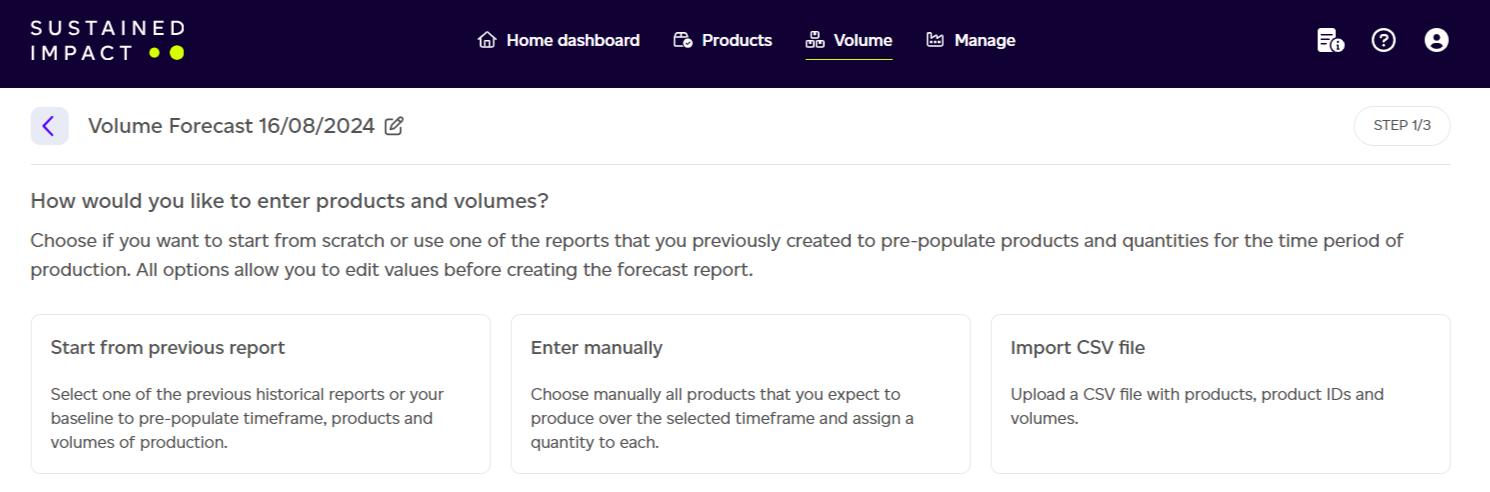
Start from Previous Report
When selecting ‘Start from previous report’, you will choose a report to use as a template for the forecast. This can be any existing historical report or your baseline report.
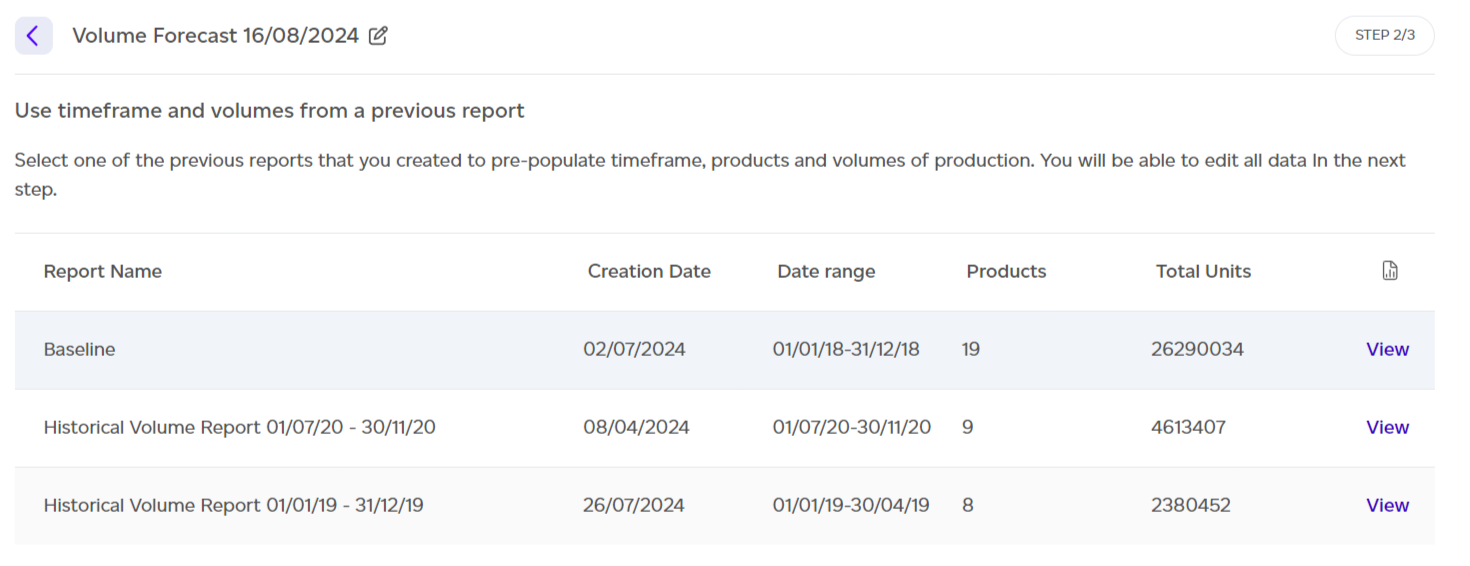
Once the report is selected, click ‘Next’, and you’ll see the list of products included in the original report, along with their production volumes. The timeframe will be pre-selected to match the original report’s timeframe (e.g., using the baseline will select the entire year). You can:
-
Edit existing product production volumes
-
Remove a product
-
View a product report in a new tab
-
Add a new product or model by clicking ‘Add more products manually’. This will allow you to select products in your workspace and include them in the forecast to model the impact of changes at scale.
A summary of selected products and their total units will be displayed at the bottom. Once satisfied with the selection, click ‘Create report’ to generate your PEF-based forecast.
.png)
Create Manually
When selecting ‘Create manually’, you’ll choose the products you plan to manufacture during your desired timeframe. You can select products individually or select all. Only intermediate and final products are visible to avoid double-counting, as internal products are inputs for other products.
Unlike the baseline or historical reports, this option allows you to select models instead of just products. This is useful when you want to model the impact of making changes to a product at scale.
On this step, you can:
-
Select products/models individually or choose all using the checkbox
-
View an individual product/model report by clicking ‘View’
-
Search for specific products/models
-
Sort the table by different column headers
-
Rename the forecast by clicking the pen icon next to the report name
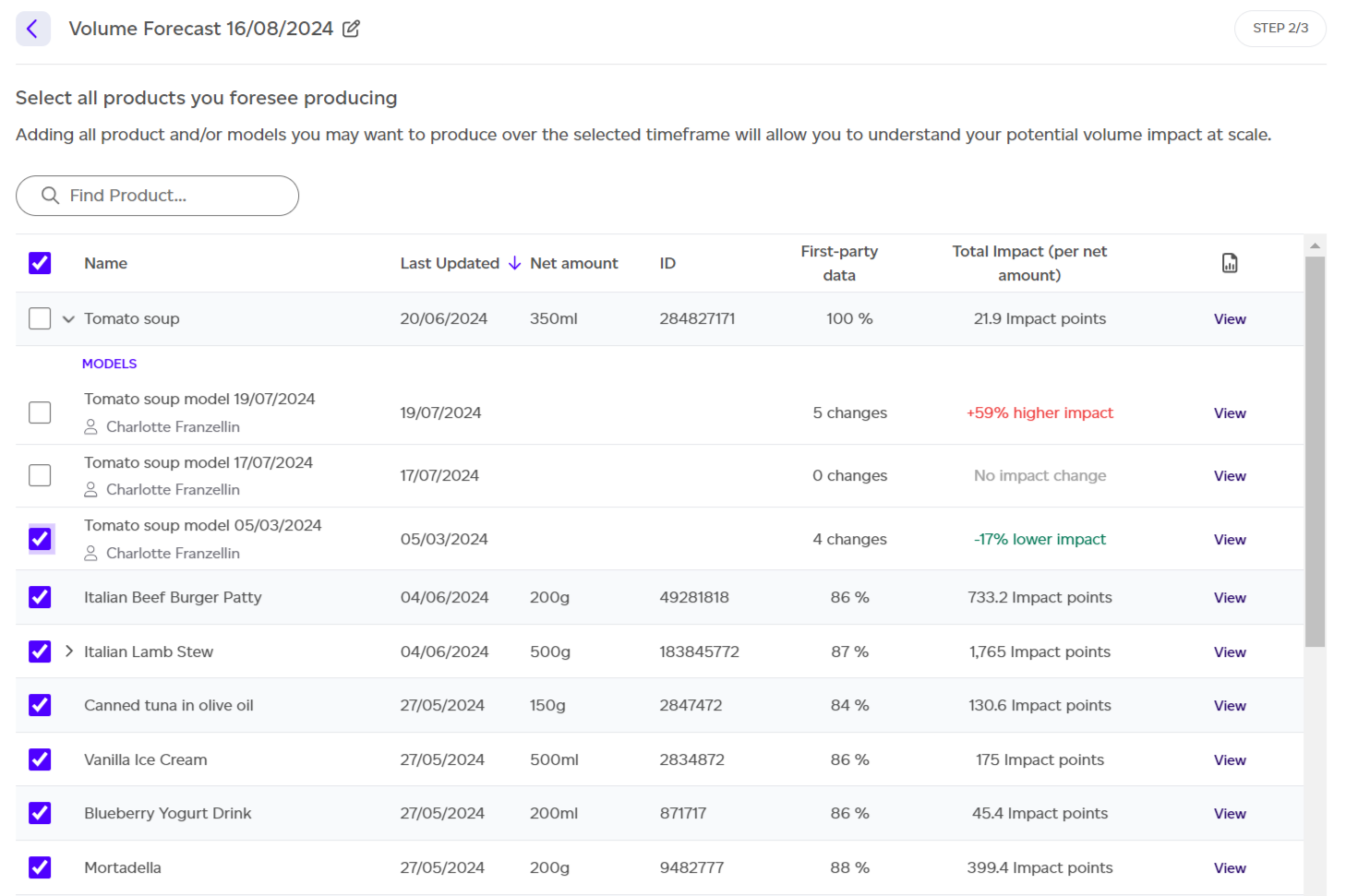
After selecting all products and models, click ‘Add selected products’ to continue.
Next, you’ll:
-
Specify the timeframe of your forecast (year, quarter, or month)
-
Enter the number of units you plan to manufacture for each product. You can either enter them manually for each product or use ‘Apply to All’ to apply the same number across all products.
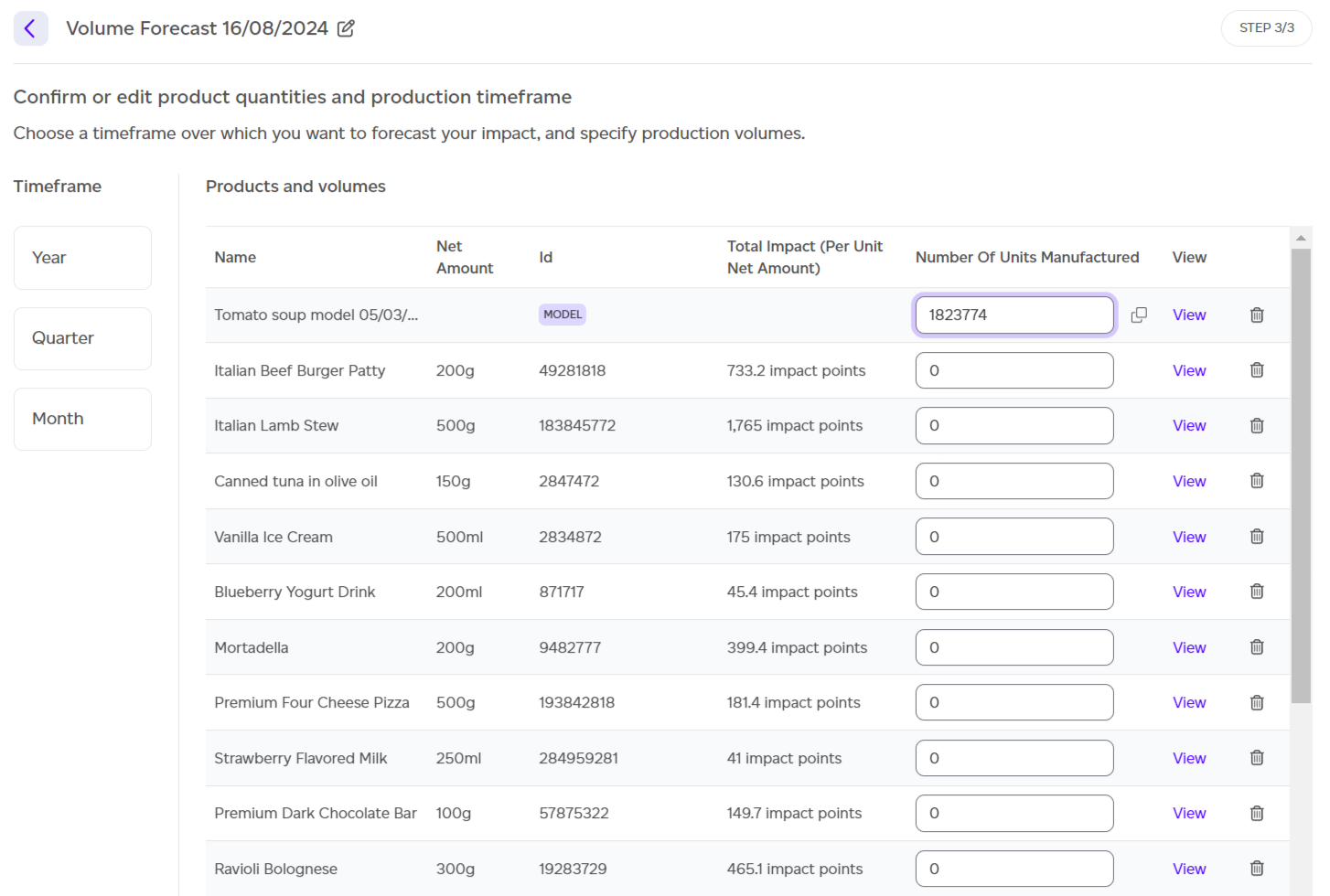
Once everything is entered, click ‘Create Report’ to generate your PEF-based forecast.
Import from CSV File
If you choose ‘Import from CSV’, you’ll upload a file containing the product IDs and forecasted volumes. Ensure the following for a successful upload:
-
File format: .csv
-
File structure: Correct column headers (provided in the example)
-
Product IDs: Match the records in your system
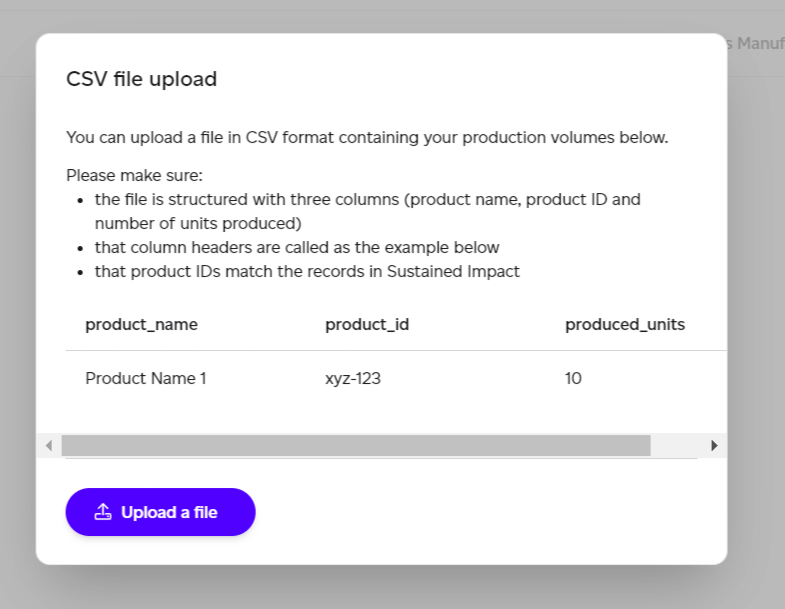
Once uploaded, click ‘Next’. In Step 3, you’ll review the extracted data, ensuring that all records match. If any data couldn’t be matched, you can either ignore it or correct the IDs and names in your file.
Once everything looks correct, click ‘Generate Forecast’ to create your PEF-based forecast.