How Do I Duplicate a Product Record?
How to Duplicate and Modify a Product Record in Sustained for Quick Customisation
From your Products tab, you can easily duplicate any product record by selecting the three-dot menu and choosing the ‘Duplicate’ option. This feature is particularly useful when two products are similar (e.g., same product with different package sizes, or products with similar raw materials or production steps). Instead of starting from scratch, duplicating the record saves time and allows you to make small adjustments.

Once you select ‘Duplicate’, you will be prompted to edit the name and select where you want to duplicate the product to: which workspace, space, sub-space and folder within your account.

From here, you can also create new folders and sub-folders down to five levels to place your duplicated product in.

Once you click on 'Duplicate' you will be automatically redirected inside this newly duplicated product's edit flow. You can review and edit all properties. 
After making the necessary changes, clicking ‘Next’ will bring you to the product graph. All the original product elements will be carried over, allowing you to make further edits as needed for the new product. If you’ve changed the net amount, you’ll be prompted to confirm if you want to automatically rescale the product’s content to match the new value.
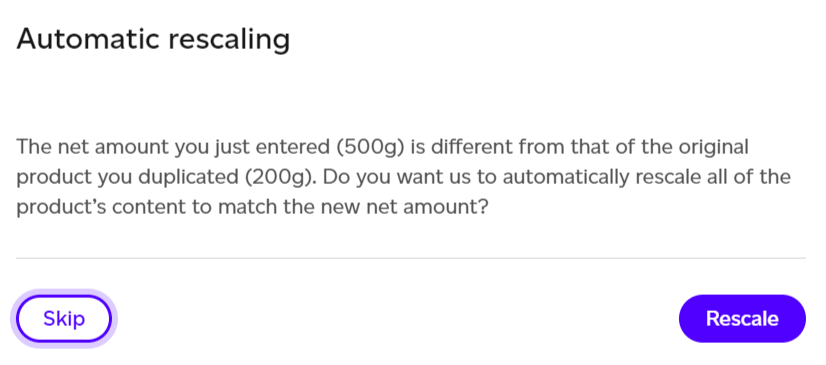
Choosing to rescale will adjust the product content accordingly, ensuring it’s ready for mass balance validation from the start. Skipping this step will require you to manually adjust amounts to pass validation. Continue editing the product graph according to your needs before saving your changes.
