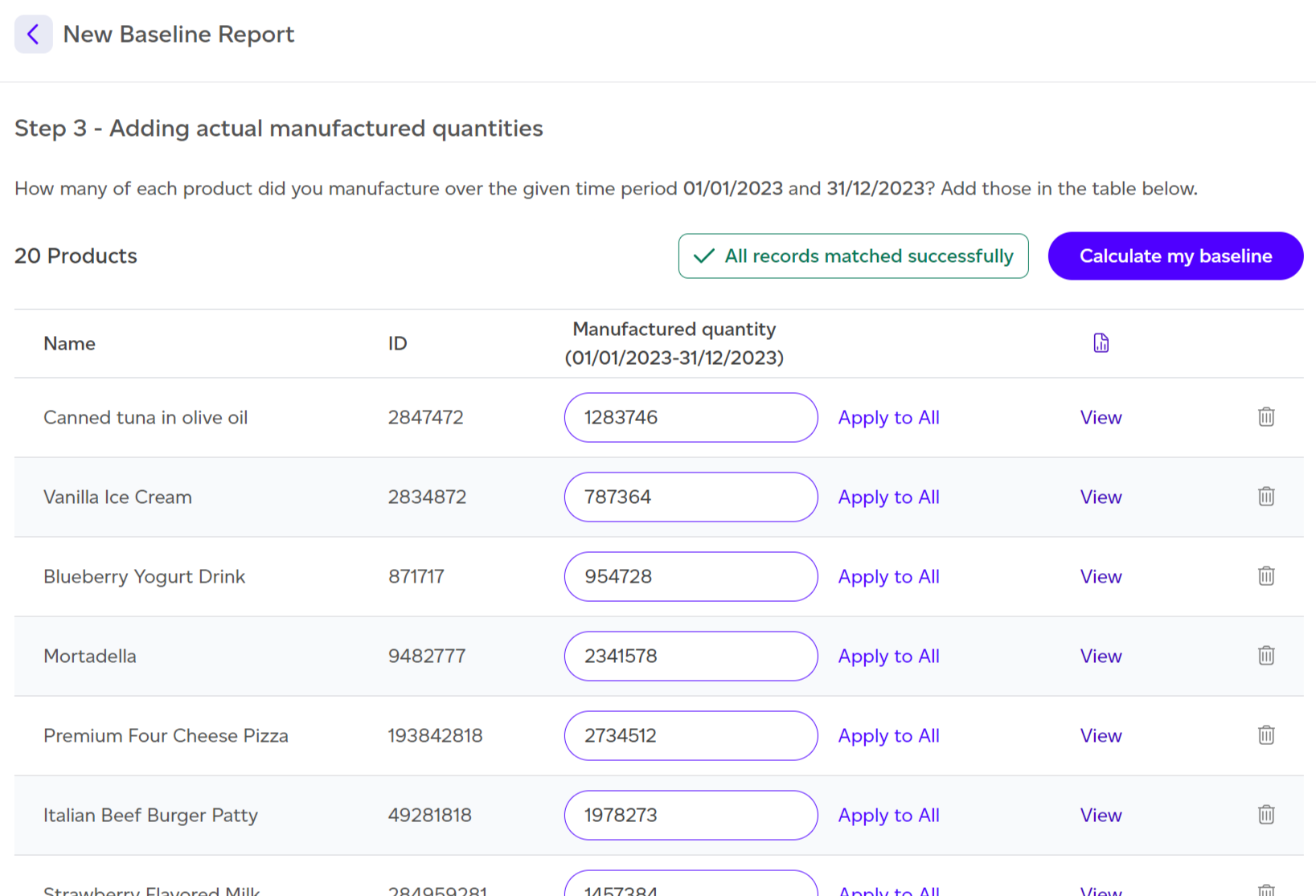How To Calculate Your Baseline
How to Calculate and Set Your Baseline Footprint in Sustained
Clicking on Volume in the top menu will open a modal with five choices. If you select Baseline, you will be redirected to the Baseline Overview.
If a baseline has not yet been set for the active workspace, the only option available will be to calculate your baseline. The baseline serves as your starting point in your sustainability journey or the reference annual impact you’ll refer back to during your reduction efforts.
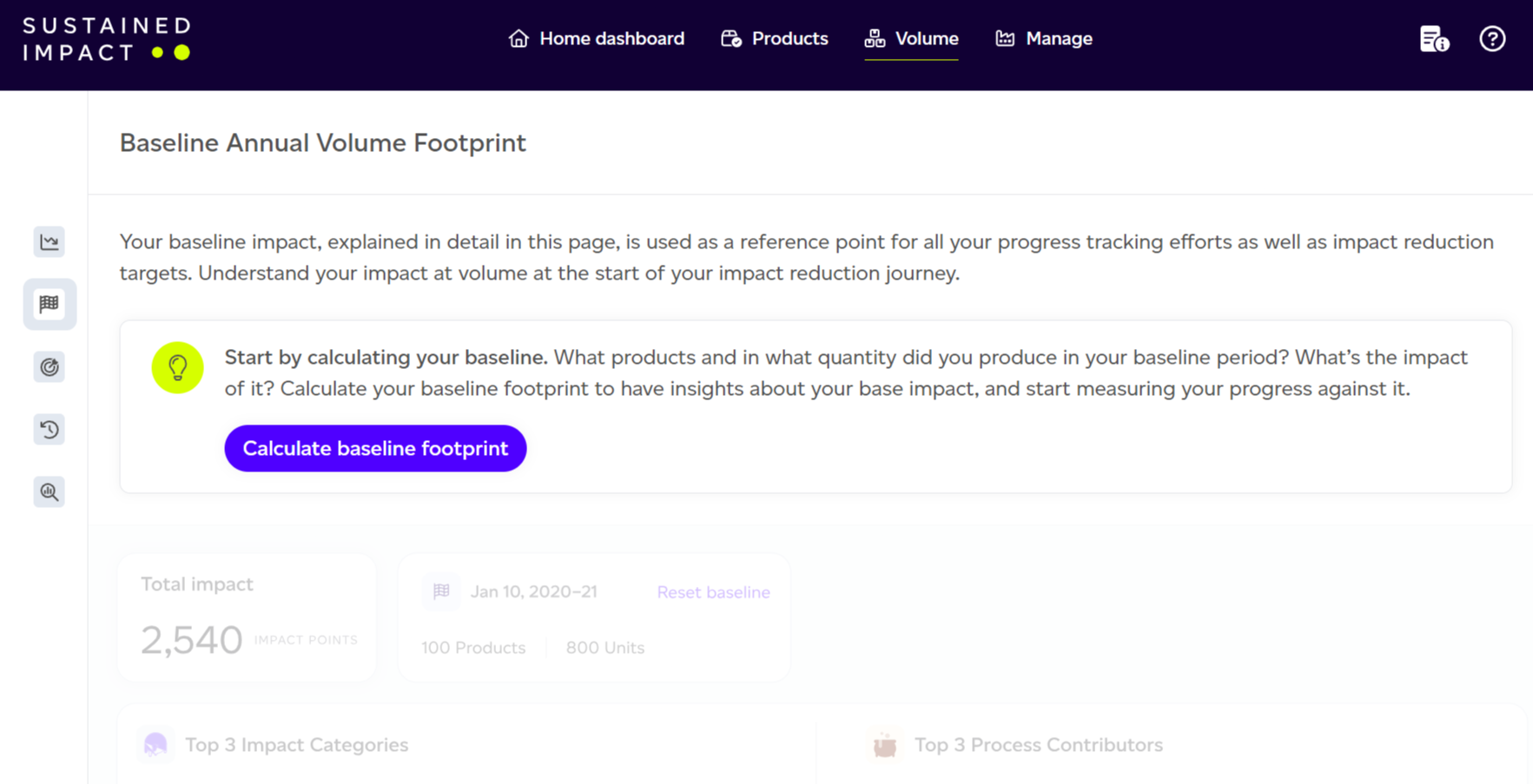
The first step to calculate your baseline is to click on ‘Calculate baseline footprint’.
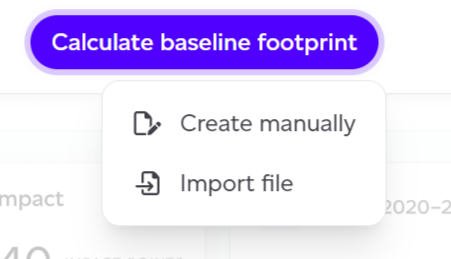 You’ll then be presented with two options for creating your baseline:
You’ll then be presented with two options for creating your baseline:
-
Create manually: Enter the number of units produced for each of your products individually in the interface.
-
Upload a CSV file: Import your production volumes for the reference period using a CSV file.
Create Manually
The first step in creating the baseline manually is selecting the time period for the reference year. This applies to both manual and file import methods. A minimum of one year’s worth of data is needed to set the baseline, ideally a full calendar year (January–December) or a tax year (April–April), to ensure consistent tracking over time. If you lack full-year data, you can toggle the ‘I want to specify a starting date’ option, which lets you define a start date, with the end date automatically set to one year later. By default, the last full calendar year will be selected (e.g., if we are in March 2025, 2024 will be selected).
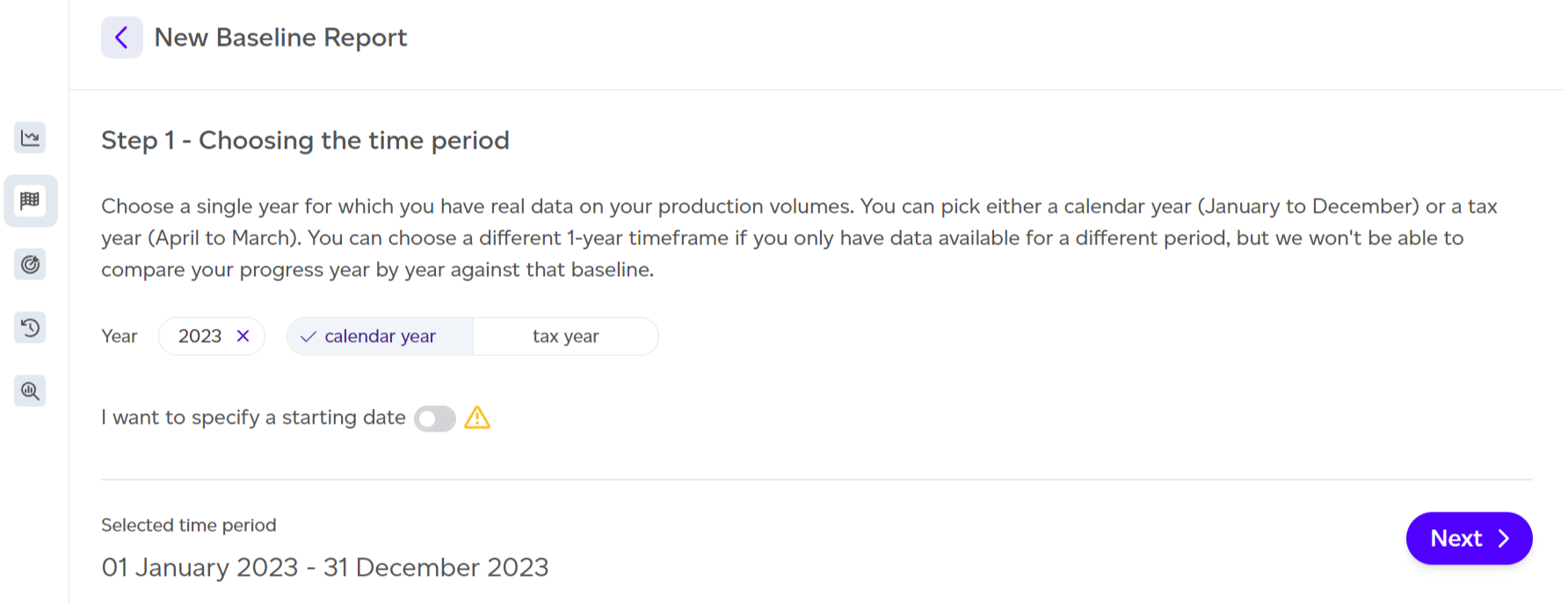
After selecting the dates, you’ll need to select all the products manufactured within that year. You can choose products individually or select them all. Only intermediate and final products will be available for selection to avoid double-counting, as internal products are considered inputs to other products.
At this step, you can:
-
Select products individually or choose all using the checkbox on the left
-
View an individual product’s report by clicking ‘View’ next to the product name
-
Search for a specific product by name
-
Sort the list by different column headers
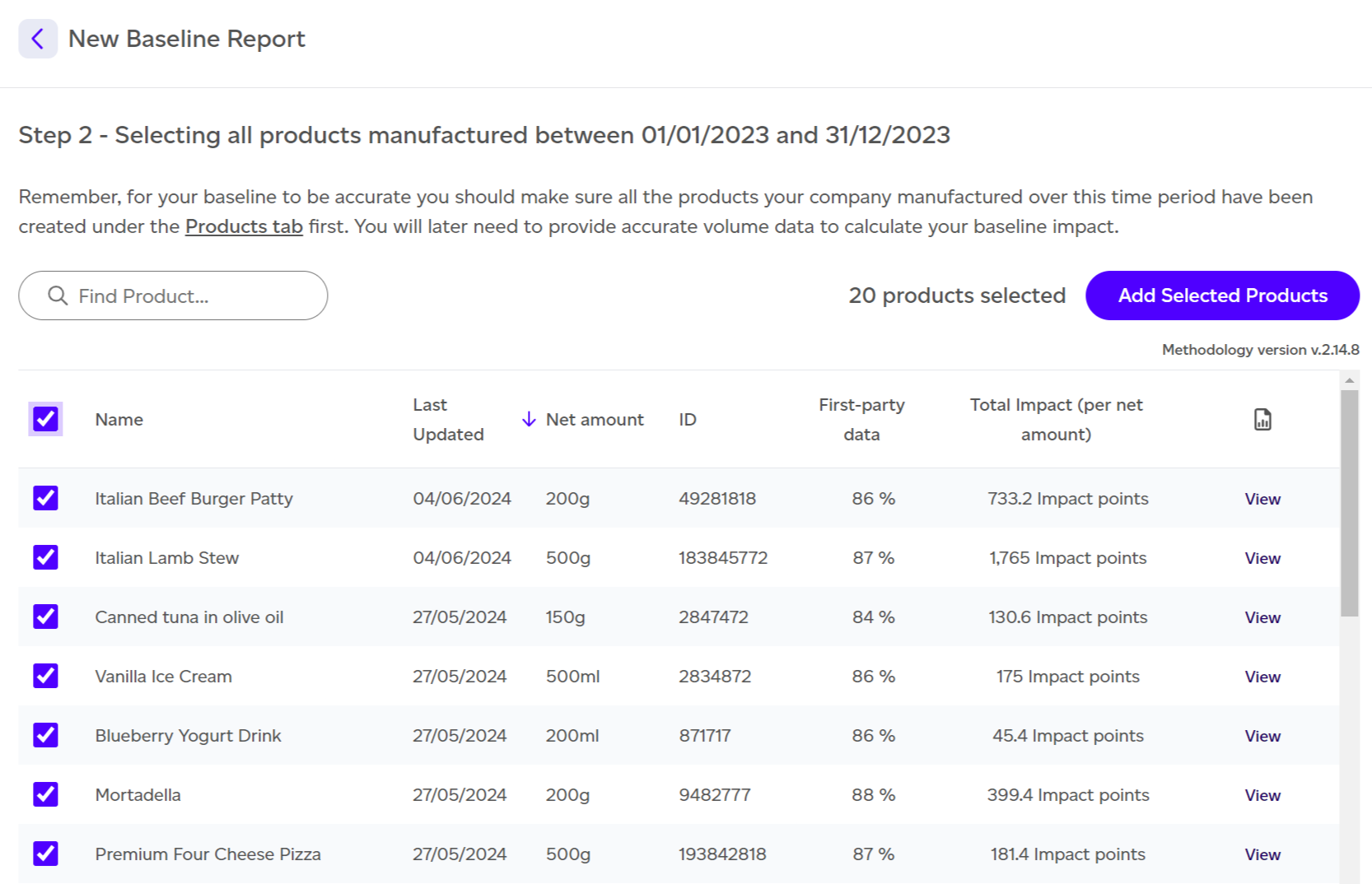
Once all products are selected, click “Add selected products” to proceed.
You’ll now be prompted to enter the number of units manufactured for each product over the reference year. You can enter this manually for each product or use the Apply to All button to apply the same number to all selected products. This will overwrite any previously entered numbers.
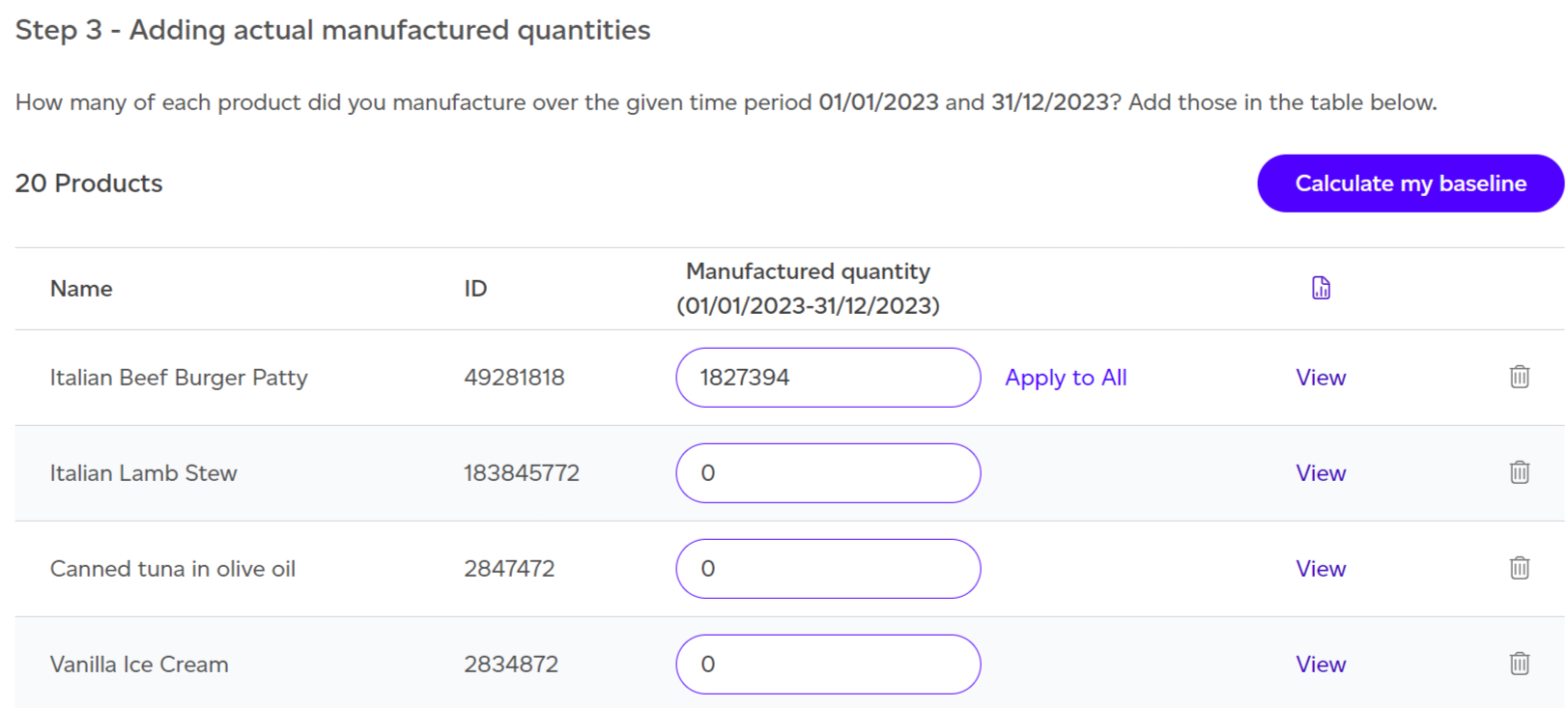
Once all the units are entered, click ‘Calculate my baseline’, and the system will calculate and return your baseline footprint report.
Import File
For the file import method, the first step is selecting the reference year, just as with the manual method. After selecting the time period, you will need to upload your CSV file. Ensure the following for the file to be accepted:
-
The file format is .csv
-
The file structure includes the correct column headers as per the provided example
-
The product IDs in the file match those in the system
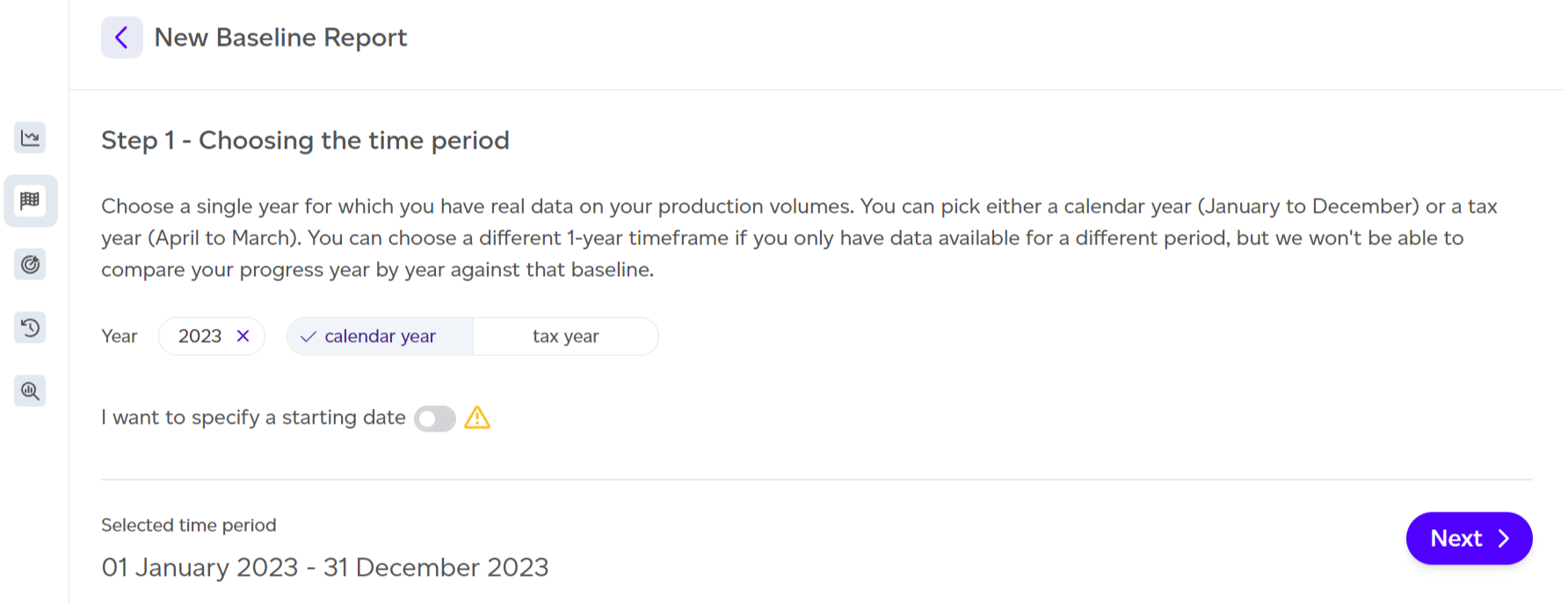
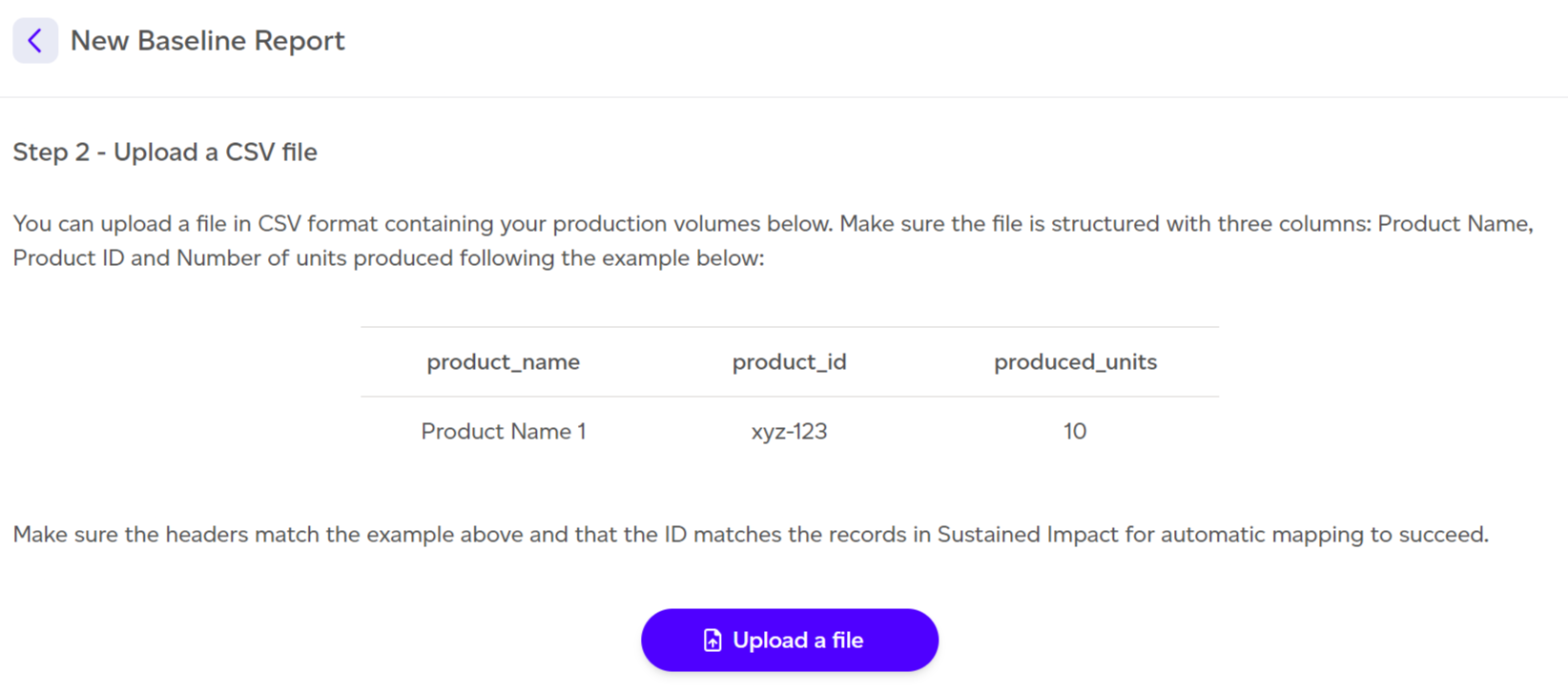
Once the file is uploaded, click Next. This will take you to Step 3, where you can review the automatically extracted data. At the top of the table, you’ll see if all records from your file were matched successfully or if some were not. You can either ignore the unmatched records or ensure the IDs and names are correct in the file.
If everything looks correct, click ‘Calculate my baseline’ to generate your baseline footprint report.